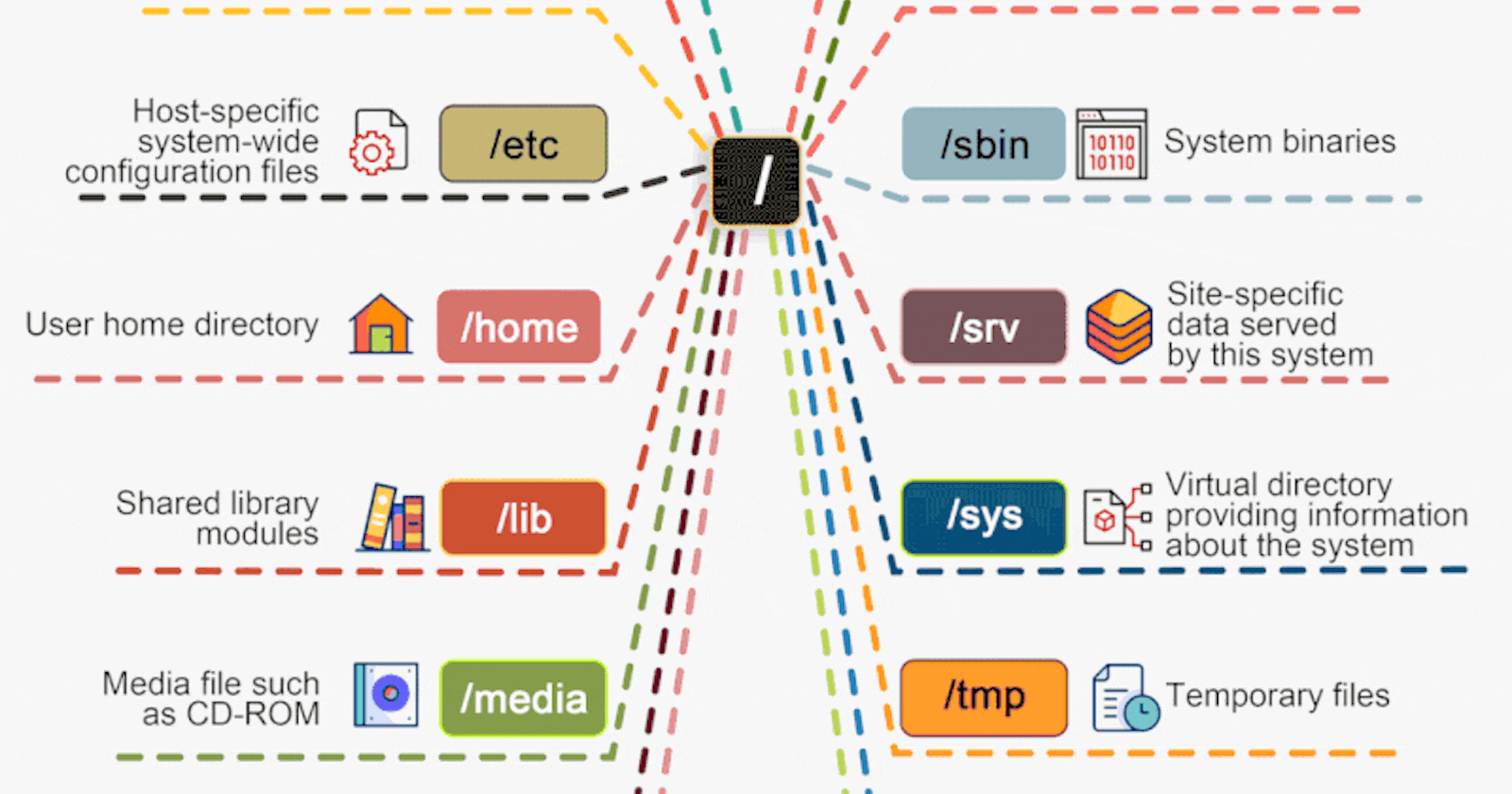
Exploring Linux File Systems: Understanding the Backbone of Data Management
LINUX FILE SYSTEM
Exploring Linux File Systems: Understanding the Backbone of Data Management
Are you curious about the backbone of data management in Linux systems? Dive into the fascinating world of Linux file systems with me!
Title: Navigating the Labyrinth: A Comprehensive Guide to Linux File Systems
Introduction: In the realm of operating systems, Linux stands as a pillar of versatility and efficiency. At the core of its functionality lies the intricate web of file systems, the silent backbone orchestrating data management with precision and reliability. In this guide, we embark on a journey to unravel the complexities of Linux file systems, exploring their architecture, features, and significance in the digital landscape.
Understanding the Fundamentals
Defining File Systems: Fundamentals and Functionality
The Role of File Systems in Operating Systems
Overview of Linux File System Hierarchy
Unveiling the Varieties: Common Linux File Systems
Ext4: The Workhorse of Linux File Systems
Btrfs: Next-Generation File System with Advanced Features
XFS: Scalability and Performance in Enterprise Environments
ZFS: The Powerhouse of Data Integrity and Management
Comparison and Contrast of Key Linux File Systems
Delving into File System Anatomy
Superblock: The Blueprint of File System Structure
Inodes: Mapping Files and Directories
Data Blocks: Storing File Content
Directories: Organizing File Metadata
Journaling: Ensuring File System Integrity
Management and Maintenance
File System Creation and Mounting
Monitoring File System Health and Performance
Resizing and Managing Storage Space
Data Backup and Recovery Strategies
Advanced Topics and Future Directions
Encryption and Security Mechanisms
File System Compression and Deduplication
Integration with Virtualization and Cloud Environments
Emerging Trends and Innovations in Linux File Systems
Conclusion: Linux file systems serve as the bedrock of data management, facilitating efficient storage, retrieval, and manipulation of information in diverse computing environments. By comprehending their intricacies and embracing best practices in file system management, users can harness the full potential of Linux-based systems, ensuring reliability, scalability, and resilience in the digital age. Embark on this exploration, and unlock the secrets of Linux file systems to empower your journey in the world of computing.
DIRCTORY:
In Linux, a directory, often referred to as a folder in other operating systems, is a type of file that contains references to other files and directories. It serves as a hierarchical structure for organizing and managing files and subdirectories within a file system. Here's an explanation of directories in Linux:
Hierarchical Structure: Directories in Linux follow a hierarchical or tree-like structure, with a single top-level directory called the root directory ("/") and multiple levels of nested directories beneath it. Each directory can contain files and subdirectories, forming a branching structure.
Naming Convention: Directory names in Linux are case-sensitive and can consist of letters, numbers, underscores, hyphens, and periods. However, certain characters such as slashes ("/") and null bytes are not allowed in directory names. Hidden directories, which begin with a dot (.), are typically used for configuration files and settings.
Navigation: Users can navigate through directories using commands like
cd(change directory) in the terminal or file managers with graphical interfaces. Relative paths (e.g.,../folder) and absolute paths (e.g.,/home/user/folder) can be used to specify directory locations.Directory Manipulation Commands: Linux provides various commands for managing directories:
mkdir: Create a new directory.rmdir: Remove an empty directory.rm -r: Remove a directory and its contents recursively.cd: Change the current working directory.pwd: Print the current working directory.ls: List directory contents.
Special Directories:
Root Directory ("/"): The top-level directory in the Linux file system hierarchy. All other directories and files are contained within it.
Home Directory ("~/"): The default directory for each user, typically located under "/home". It contains user-specific files and settings.
Current Directory (".") and Parent Directory (".."): Special symbols used to represent the current directory and its parent directory, respectively.
Permissions and Ownership: Like files, directories in Linux have permissions and ownership associated with them. Users can control who can read, write, and execute files within a directory using file permissions and access control lists (ACLs).
Directories play a crucial role in organizing and managing files in the Linux file system. They provide a structured approach to storing and accessing data, enabling users to organize their files efficiently and navigate the file system effectively.
In Linux, a directory, often referred to as a folder in other operating systems, is a type of file that contains references to other files and directories. It serves as a hierarchical structure for organizing and managing files and subdirectories within a file system. Here's an explanation of directories in Linux:
Hierarchical Structure: Directories in Linux follow a hierarchical or tree-like structure, with a single top-level directory called the root directory ("/") and multiple levels of nested directories beneath it. Each directory can contain files and subdirectories, forming a branching structure.
Naming Convention: Directory names in Linux are case-sensitive and can consist of letters, numbers, underscores, hyphens, and periods. However, certain characters such as slashes ("/") and null bytes are not allowed in directory names. Hidden directories, which begin with a dot (.), are typically used for configuration files and settings.
Navigation: Users can navigate through directories using commands like
cd(change directory) in the terminal or file managers with graphical interfaces. Relative paths (e.g.,../folder) and absolute paths (e.g.,/home/user/folder) can be used to specify directory locations.Directory Manipulation Commands: Linux provides various commands for managing directories:
mkdir: Create a new directory.rmdir: Remove an empty directory.rm -r: Remove a directory and its contents recursively.cd: Change the current working directory.pwd: Print the current working directory.ls: List directory contents.
Special Directories:
Root Directory ("/"): The top-level directory in the Linux file system hierarchy. All other directories and files are contained within it.
Home Directory ("~/"): The default directory for each user, typically located under "/home". It contains user-specific files and settings.
Current Directory (".") and Parent Directory (".."): Special symbols used to represent the current directory and its parent directory, respectively.
Permissions and Ownership: Like files, directories in Linux have permissions and ownership associated with them. Users can control who can read, write, and execute files within a directory using file permissions and access control lists (ACLs).
Directories play a crucial role in organizing and managing files in the Linux file system. They provide a structured approach to storing and accessing data, enabling users to organize their files efficiently and navigate the file system effectively.